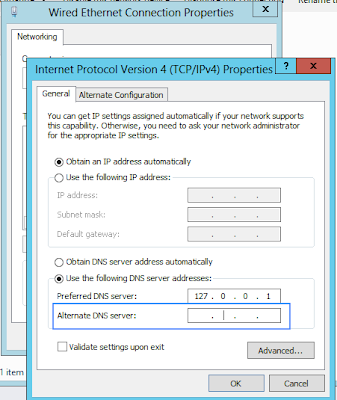"I'm sorry, Dave. I'm afraid I can't do that"
I support, along with the usual Microsoft server products, at work Symantec Enterprise Vault. Recently Windows Server 8 beta was released. I had mentioned this in a previous post, but now it was time to try it for real.
I created a VMWare Workstation virtual machine and spun up an image. Then just because I can (you know that guy thing where we just do stuff to see if we can) I decided to see if the latest and greatest version of Enterprise Vault, Version 10, would even look at installing on this new car smell operating system.
At first signs it was promising :
Even this new OS did not phase the installer, and we are good to go, right?
Well not quite, it failed the .Net framework test, yes Windows Server 8 Beta comes with the .Net Framework version 4.5 but this is no go, good old Enterprise Vault needs version 3.5.
No problem I thought to myself we will just add this "feature" via the Server Manager :
Great this is looking promising :
Excellent we can add the required framework, everything looks good so far.
Then in the words of Homer Jay Simpson. "D'oh".
And we were going so well there, at least Server 8 gives you a nice Web 2.0 "flag" to show you where it all went wrong.
Yeah pretty, but not too helpful. Aha I thought, I will just do what we do on other Microsoft operating systems. I then proceeded to download the offline installation of the required .Net Framework.
As we have always done, a simple double click and a follow of the white rabbit, I mean wizard would have this installed lickety-split. But no it has all changed, hence the title "Fun with Windows Server 8 Beta". Upon that innocent double click we get :
Odd, I did not choose "Windows Features" all I did was double click an installer that well, just installs on all other Microsoft operating systems. Just to rub it in we then get :
So it's my way or the highway, you must use Server Manager. Well good to know. A little digging around on the web revealed that the actual cause of the install failure is due to lack of connectivity to the Internet. Now the virtual machine is NATed to the host, so that should be OK there, but a quick check of the TCP/IP v4 settings showed :
Yes I could have set the IP settings to static, but this is just a play around server, and I am just seeing if Enterprise Vault would even install. All that is needed is to add a secondary DNS, and Google DNS will do as well as any, then a quick trip back to Server Manager and vuala as they say :
Now all I need to get sorted is the ASP.NET 2.0 requirement and i should have it all installed. Fun and games indeed.
Sunday, 11 March 2012
Saturday, 10 March 2012
Communication
"Hello, Is there anybody in there? Just nod if you can hear me. Is there anyone home? "
Communication in a busy support environment is vital. Nothing happens in isolation and the free flow of information from you to your co-workers and back can make for an efficient environment and also help present a unified front to customers.
There is nothing that makes you and your company look unprofessional to external customers and suppliers more than someone calling or emailing them about something a) you have already been notified about, such as planned downtime, b) having to repeat the exact same information to yet another tech about the problem they logged earlier in the day, or c) two techs calling about the same problem within minutes of each other.
They may not say it to you on the phone, and if they do count yourself lucky that they have as you are now aware of it and can catch this bad habit and hopefully with managements cooperation nip it in the bud. But you have no idea what they are thinking and saying to the right people in their company that could affect the next contract renewal when it comes around. Sure you are just a "low level support grunt" how can this affect you, yeah it is going to suck for the sales guy but hey that comes with the territory, right? Well if enough companies decide to do business elsewhere than your current workplace, there goes your livelihood (as with most of the people in this world you probably rely on one income source) and replacing that is not going to be as fast or as easy as you imagine from within "safe" employment.
So how can you improve communication, well in a support environment, be it the traditional internal IT department or an outsourced help/service desk, you should have four (well five) lines of communication.
So what are these lines you speak of?
1. Talking
Yep that old fashioned get up and go talk to someone and tell them something technique (or if you want to tech it up and save burning a few calories, telephone them). But nothing beats a quick face to face information dump and you also make sure that they have got the information. Though just to be sure you should follow it up with the next line of communication.
2. Email
Email is great for two things, the communication is asynchronous, you can fire and forget and carry on with what you are doing. Say for example you have a router down to site a quick email fired off to your team even with a one liner subject like "Main Campus Building A router down, working on it" will alert your team that the servers behind this router are inaccessible so they don't need to waste time problem solving that. It also allows your first liners to smoothly handle calls or even call designated department contacts to stem the inevitable flow of "is the network down?" calls. Another advantage of email is it gives you an audit trail (always good if you need to talk to management post outage) and also covers your butt as you have something with a time stamp showing when you were aware of the problem and working on it (though of course this would have been logged in your ticketing system, as any good sys admin would). Which brings us to our third line of communication.
3. Your ticketing system
Not a lot of people think of the ticket/case/incident logging system as a form of communication but it is, say you are working on a complex case and encounter a bus incident. No I don't mean the bus in your PC dies, I mean you get hit by a bus and are not able to communicate with your co-workers, having good call notes that are able to communicate the problem and the steps and logic you have used up until the bus incident will go a long way to help your colleagues out while you are mending and not thinking about work (you aren't thinking about work, right?) It also ensures continuity of service to the customer even if you experience a less catastrophic event such as a long boring, er... I mean productive meeting that you absolutely can't get out of. Someone else can pick up where you left off and carry on providing that gold level of service you and your team are renowned for.
4. Instant Messenger (or IM to the internet generation)
Instant messengers are really useful in a support environment as they are for gossiping or organising that night out on the town with your buddies or gal pals. They can allow you to fill someone in live while they are on the phone to the customer with helpful information so y'all can look smooth to external clients. Much like a news reader reading autocue while listening to their director over the in ear thingy. IM is also great for asking quick questions or pointing people at useful technical articles and other on-line resources. IM is pretty easy to set up, there are even some free Jabber based servers and clients if you are on a tight budget. I would not recommend using a public based IM service such as Google Chat or MSN Messenger simply because you may need to send things like server IPs and names, and other bits of sensitive information via IM and you want to control where this flows through. I should not have to mention that you should never send a user name or password via IM (or even email for that matter, but secure thinking is whole other topic).
But wait you said there were five lines of communication, and I sure did. The final line of communication is your documentation. You do document the systems you support? Of course you do. Having good, or even some documentation can go a long way to fill in the gaps without the newly hired staff and administrators needing to trek up guru mountain to ask those on high how it all hangs together. Duct tape and bits of string normally, if anyone asks. So having a good, well populated documentation system can go a long way and save money and time in the long run. Something as basic as a network share with sub directories of documents is better than nothing. Or you could use SharePoint from Microsoft for an on-line collaborative project. Another option going down the open source route would be Mediawiki, the same technology that powers that great source of movie and comic book lore, Wikipedia. As this was designed for the common man on the street to contribute to editing and updating for System Administrators should be a breeze. And for the text config file editing averse Windows admins out there it can even be set up on Ubuntu server (sudo apt-get really is not scary at all) with the very friendly Cherokee web server (no need to edit Apache or Nginx config files in Vim or even *shock* Nano). Pop that into a VM on your ESXi/Vsphere set-up and you are good to go.
Communication does not need to be hard and there are multiple ways in the technical support sector to achieve this, if you take away one thought from this article I would want it to be communicate well and communicate early. If you think something is going to bite someone in the ass, give them a heads up, they'll appreciate it and you.
Communication in a busy support environment is vital. Nothing happens in isolation and the free flow of information from you to your co-workers and back can make for an efficient environment and also help present a unified front to customers.
There is nothing that makes you and your company look unprofessional to external customers and suppliers more than someone calling or emailing them about something a) you have already been notified about, such as planned downtime, b) having to repeat the exact same information to yet another tech about the problem they logged earlier in the day, or c) two techs calling about the same problem within minutes of each other.
They may not say it to you on the phone, and if they do count yourself lucky that they have as you are now aware of it and can catch this bad habit and hopefully with managements cooperation nip it in the bud. But you have no idea what they are thinking and saying to the right people in their company that could affect the next contract renewal when it comes around. Sure you are just a "low level support grunt" how can this affect you, yeah it is going to suck for the sales guy but hey that comes with the territory, right? Well if enough companies decide to do business elsewhere than your current workplace, there goes your livelihood (as with most of the people in this world you probably rely on one income source) and replacing that is not going to be as fast or as easy as you imagine from within "safe" employment.
So how can you improve communication, well in a support environment, be it the traditional internal IT department or an outsourced help/service desk, you should have four (well five) lines of communication.
So what are these lines you speak of?
1. Talking
Yep that old fashioned get up and go talk to someone and tell them something technique (or if you want to tech it up and save burning a few calories, telephone them). But nothing beats a quick face to face information dump and you also make sure that they have got the information. Though just to be sure you should follow it up with the next line of communication.
2. Email
Email is great for two things, the communication is asynchronous, you can fire and forget and carry on with what you are doing. Say for example you have a router down to site a quick email fired off to your team even with a one liner subject like "Main Campus Building A router down, working on it" will alert your team that the servers behind this router are inaccessible so they don't need to waste time problem solving that. It also allows your first liners to smoothly handle calls or even call designated department contacts to stem the inevitable flow of "is the network down?" calls. Another advantage of email is it gives you an audit trail (always good if you need to talk to management post outage) and also covers your butt as you have something with a time stamp showing when you were aware of the problem and working on it (though of course this would have been logged in your ticketing system, as any good sys admin would). Which brings us to our third line of communication.
3. Your ticketing system
Not a lot of people think of the ticket/case/incident logging system as a form of communication but it is, say you are working on a complex case and encounter a bus incident. No I don't mean the bus in your PC dies, I mean you get hit by a bus and are not able to communicate with your co-workers, having good call notes that are able to communicate the problem and the steps and logic you have used up until the bus incident will go a long way to help your colleagues out while you are mending and not thinking about work (you aren't thinking about work, right?) It also ensures continuity of service to the customer even if you experience a less catastrophic event such as a long boring, er... I mean productive meeting that you absolutely can't get out of. Someone else can pick up where you left off and carry on providing that gold level of service you and your team are renowned for.
4. Instant Messenger (or IM to the internet generation)
Instant messengers are really useful in a support environment as they are for gossiping or organising that night out on the town with your buddies or gal pals. They can allow you to fill someone in live while they are on the phone to the customer with helpful information so y'all can look smooth to external clients. Much like a news reader reading autocue while listening to their director over the in ear thingy. IM is also great for asking quick questions or pointing people at useful technical articles and other on-line resources. IM is pretty easy to set up, there are even some free Jabber based servers and clients if you are on a tight budget. I would not recommend using a public based IM service such as Google Chat or MSN Messenger simply because you may need to send things like server IPs and names, and other bits of sensitive information via IM and you want to control where this flows through. I should not have to mention that you should never send a user name or password via IM (or even email for that matter, but secure thinking is whole other topic).
But wait you said there were five lines of communication, and I sure did. The final line of communication is your documentation. You do document the systems you support? Of course you do. Having good, or even some documentation can go a long way to fill in the gaps without the newly hired staff and administrators needing to trek up guru mountain to ask those on high how it all hangs together. Duct tape and bits of string normally, if anyone asks. So having a good, well populated documentation system can go a long way and save money and time in the long run. Something as basic as a network share with sub directories of documents is better than nothing. Or you could use SharePoint from Microsoft for an on-line collaborative project. Another option going down the open source route would be Mediawiki, the same technology that powers that great source of movie and comic book lore, Wikipedia. As this was designed for the common man on the street to contribute to editing and updating for System Administrators should be a breeze. And for the text config file editing averse Windows admins out there it can even be set up on Ubuntu server (sudo apt-get really is not scary at all) with the very friendly Cherokee web server (no need to edit Apache or Nginx config files in Vim or even *shock* Nano). Pop that into a VM on your ESXi/Vsphere set-up and you are good to go.
Communication does not need to be hard and there are multiple ways in the technical support sector to achieve this, if you take away one thought from this article I would want it to be communicate well and communicate early. If you think something is going to bite someone in the ass, give them a heads up, they'll appreciate it and you.
Thursday, 1 March 2012
A Workman and His Tools
"The right tool, for the job..."
I have been thinking for a long time what makes a good support person and sets them apart from the rest. Much like a master craftsman or artisan it is the tools that he uses and the techniques he applies to day to day tasks that make a difference. Much of this comes with experience and from other master craftsmen in the field and has little to do with methodologies and frameworks such as ISO 9001 and ITIL.
Don't get me wrong these methodologies have their place, but having pride in what you do and knowing what tools are available to you make a whole lot of difference. In IT there are varying tools for sifting and mining for our life blood, that is information. We are information workers so a lot of the time it is not so much what you already know so much as how fast you can find the information and assimilate it. As expected the Web holds a wealth of this, we are also sometimes referred to as Google wranglers. It may seem like cheating to go ask the mighty Google but at the end of the day users generally want their email up faster than being interested in your pride.
Speaking of pride, don't be afraid to ask co-workers for help, even if only to bounce ideas off or to perform a sanity check, a second pair of eyes on a problem is a always a good approach. There is a balance though relying on others to solve the issues in your support queue does not win friends and influence people. As we IT support staff know there is never enough hours in the day and the stress never stops.
So being able to find things out for yourself is a great skill to develop, if when trekking up the proverbial mountain to the resident guru to ask a question and the response is "what problem solving have you done to this point?" it is good to be armed with answers. It will certainly go a long way to assist your guru in helping to point you in the right direction (after all a good guru would never just give you the answer, how would you learn anything if they did?) and earn some IT brownie points in the process.
Logs are a great place to start, I don't mean those things lumber companies produce, I am talking about the various log files, binary or text, produced by computer systems and the applications they run. As you would expect on a Windows system from desktop to enterprise level server cluster the go to place is the event logs (Start/Run/Compmgmt.msc is the fastest way to get there, yes I know you could run eventvwr.msc but with computer management you have other useful tools all in one place). The two mainstay logs to look at here are System and Application.
System funnily enough is where all system activity happens, on most systems this will be things to do with services and disk subsystems. Application is where, you guessed it, applications are supposed to log information, warnings and errors. Generally well behaved applications do. There can also be specialised application logs created just for information from that application (Enterprise Vault springs to mind).
Other logs are also created such as the W3C logs on windows systems, sure you can open these up in good old dumb notepad and go log diving but there are better solutions out there such as Log Parser, this is a versatile tool for querying logs of all types and descriptions.
Another great skill to develop is finding what is on a given network or domain, it is good to be able to connect to a server and figure out the domain and networking information from there. A couple of good tools (again Windows, but then again I am mainly a Windows system administrator) are nltest (built into most Windows domain controllers and IPScan (caution some anti virus solutions may flag this as malware). IPScan will tell you what devices are on a given subnet range and also the ports open on these if you configure it so. Nltest will allow you to find out the domain controllers or global catalog servers for a given domain. Being able to find things out when there is either no documentation or someone to ask will go a long way to making you professional and relied on.
Being on the look out for new and cool tools is something a good system administrator should constantly be doing. When you find one you should put it in your toolbox ready to use in the right situation. Like a trusty screwdriver or Leatherman multi-tool, it may even save the day, or at least the bosses email.
I could not finish without mentioning one set of tools every Windows sys admin should know and use, even those starting out. These being the tools and utilities from Sysinternals. These should form the core of your toolbox along with the tools built in to Windows. Download a copy today plus you can always stay current with the Sysinternals Live option.
I have been thinking for a long time what makes a good support person and sets them apart from the rest. Much like a master craftsman or artisan it is the tools that he uses and the techniques he applies to day to day tasks that make a difference. Much of this comes with experience and from other master craftsmen in the field and has little to do with methodologies and frameworks such as ISO 9001 and ITIL.
Don't get me wrong these methodologies have their place, but having pride in what you do and knowing what tools are available to you make a whole lot of difference. In IT there are varying tools for sifting and mining for our life blood, that is information. We are information workers so a lot of the time it is not so much what you already know so much as how fast you can find the information and assimilate it. As expected the Web holds a wealth of this, we are also sometimes referred to as Google wranglers. It may seem like cheating to go ask the mighty Google but at the end of the day users generally want their email up faster than being interested in your pride.
Speaking of pride, don't be afraid to ask co-workers for help, even if only to bounce ideas off or to perform a sanity check, a second pair of eyes on a problem is a always a good approach. There is a balance though relying on others to solve the issues in your support queue does not win friends and influence people. As we IT support staff know there is never enough hours in the day and the stress never stops.
So being able to find things out for yourself is a great skill to develop, if when trekking up the proverbial mountain to the resident guru to ask a question and the response is "what problem solving have you done to this point?" it is good to be armed with answers. It will certainly go a long way to assist your guru in helping to point you in the right direction (after all a good guru would never just give you the answer, how would you learn anything if they did?) and earn some IT brownie points in the process.
Logs are a great place to start, I don't mean those things lumber companies produce, I am talking about the various log files, binary or text, produced by computer systems and the applications they run. As you would expect on a Windows system from desktop to enterprise level server cluster the go to place is the event logs (Start/Run/Compmgmt.msc is the fastest way to get there, yes I know you could run eventvwr.msc but with computer management you have other useful tools all in one place). The two mainstay logs to look at here are System and Application.
System funnily enough is where all system activity happens, on most systems this will be things to do with services and disk subsystems. Application is where, you guessed it, applications are supposed to log information, warnings and errors. Generally well behaved applications do. There can also be specialised application logs created just for information from that application (Enterprise Vault springs to mind).
Other logs are also created such as the W3C logs on windows systems, sure you can open these up in good old dumb notepad and go log diving but there are better solutions out there such as Log Parser, this is a versatile tool for querying logs of all types and descriptions.
Another great skill to develop is finding what is on a given network or domain, it is good to be able to connect to a server and figure out the domain and networking information from there. A couple of good tools (again Windows, but then again I am mainly a Windows system administrator) are nltest (built into most Windows domain controllers and IPScan (caution some anti virus solutions may flag this as malware). IPScan will tell you what devices are on a given subnet range and also the ports open on these if you configure it so. Nltest will allow you to find out the domain controllers or global catalog servers for a given domain. Being able to find things out when there is either no documentation or someone to ask will go a long way to making you professional and relied on.
Being on the look out for new and cool tools is something a good system administrator should constantly be doing. When you find one you should put it in your toolbox ready to use in the right situation. Like a trusty screwdriver or Leatherman multi-tool, it may even save the day, or at least the bosses email.
I could not finish without mentioning one set of tools every Windows sys admin should know and use, even those starting out. These being the tools and utilities from Sysinternals. These should form the core of your toolbox along with the tools built in to Windows. Download a copy today plus you can always stay current with the Sysinternals Live option.
Subscribe to:
Posts (Atom)